Our Payment Tools create online payment pages that integrate into your existing selling and solicitation platforms such as social media, websites, email, chat apps, QR codes, etc., and make it possible to transact with overseas credit cards with a few clicks of a button. All of our Payment Tools are readily available to Samoa Payments clients (sellers) inside the Client Portal. They are free and easy to use.
Click on each Payment Tool below to learn more about how it can assist your business purposes.
- BuyNow Links
- Online/Email Invoicing (with PayLinks)
- QuickPay QR Code
- Catalog Page
- School Fee Page
- Website Shopping Cart Integration
BuyNow Links
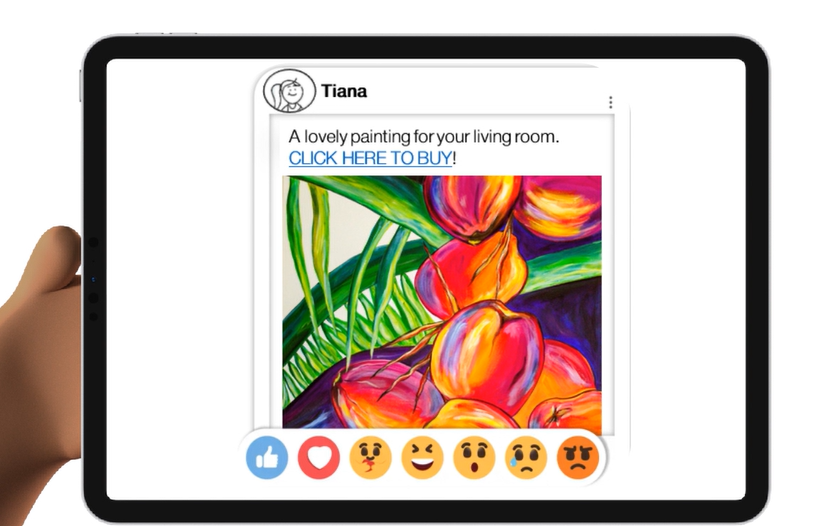
This Tool creates an online payment page for a single product or service. Sellers can easily integrate the page link into their own website or online platform (social media sites) to sell selected products or services. Buyers can click on this and be taken directly to a checkout page. On a website, this link can look like a clickable button.
BuyNow Button Example – Tiana is a local artist that showcases her work on social media. When overseas customers want to buy her paintings, she has to arrange for payment to be transferred to her via money transfer or international bank transfer. Both options cost time and money. Now Tiana can put a BuyNow button on her Facebook posts so that people can purchase her artwork directly by clicking the BuyNow link and entering their credit card details on the secure checkout page.
Online/Email Invoicing
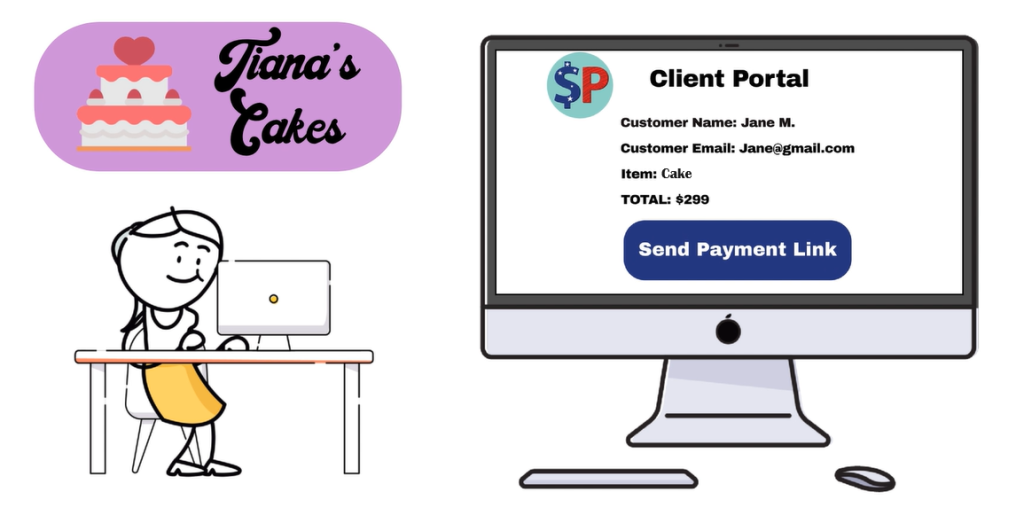
From their Samoa Payments account, sellers can create a simple payment request or a detailed invoice that, with the click of a button, will be emailed or sent via messenger apps to their customer. The email/message contains a link for payment that the customer can click and securely enter their credit card details. This is ideal for any business transactions that involve negotiation or detailed discussions with the customer before arriving at a final price.
Online/Email Invoicing Example 1 – Tiana has a cake shop and many overseas customers order cakes for their family here in Samoa. She used to have to ask them to transfer payment or wire it to her bank account. Now she’s able to log in to the Client Portal and quickly generate an invoice to send to her customers who make payment with a few clicks of a button, which she receives directly into her local bank account, without the need to wait in money transfer lines.
Online/Email Invoicing Example 2 – Sione runs a faleoloa (shop) in his village. Several of his customers have aikalafu (debt) that they struggle to pay. Many of those customers have family overseas willing to pay off the debt. With Samoa Payments, Sione is able to send these family members an online invoice for the amount owed, and family can pay it with a few clicks of a button. Sione is happy to be paid, the local customers are happy to be debt-free and overseas family are happy because they know that the money they sent went directly to its intended purpose.
QuickPay QR Code
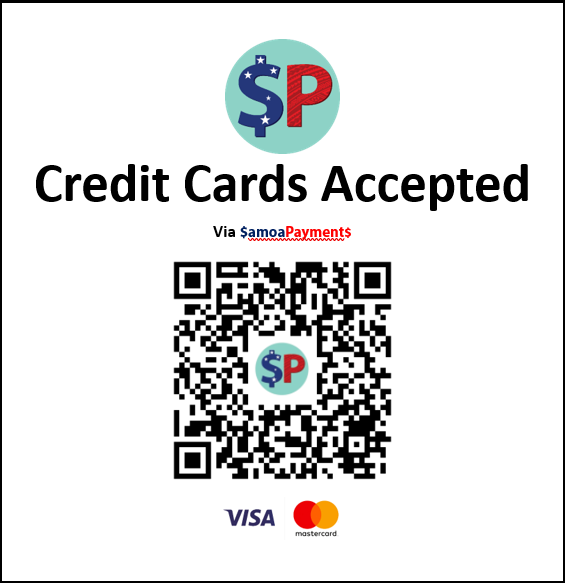
This Tool is useful for face-to-face transactions where a QR code sign is on display with a vendor selling goods or services. The QR code is linked to an online payment page unique to that vendor. At checkout, the customer scans the QR code with their phone and enters credit card details to make payment. This tool is excellent for businesses without an EFTPOS machine, or as a back-up in case of EFTPOS failure.
QuickPay QR Code Example 1 – Relatives from overseas are browsing the market to buy an ie toga. The problem is they don’t have enough cash on hand, and going to an atm will incur high fees on their overseas bank card. Not to worry as the market vendor has a Samoa Payments account. The vendor shows the tourists the QR code, which they are able to scan and quickly make payment for the fine mat.
QuickPay QR Code Example 2 – Samoa Bros car rental company has many walk-in customers that want to pay for their car rental with their overseas credit card. Samoa Bros currently doesn’t have an EFPTOS machine to process credit cards, but they do have a Samoa Payments account. They simply show the customer the QR Code to their QuickPay page and the customer can easily pay for their rental car, with credit card, right there on the spot.
Catalog Page
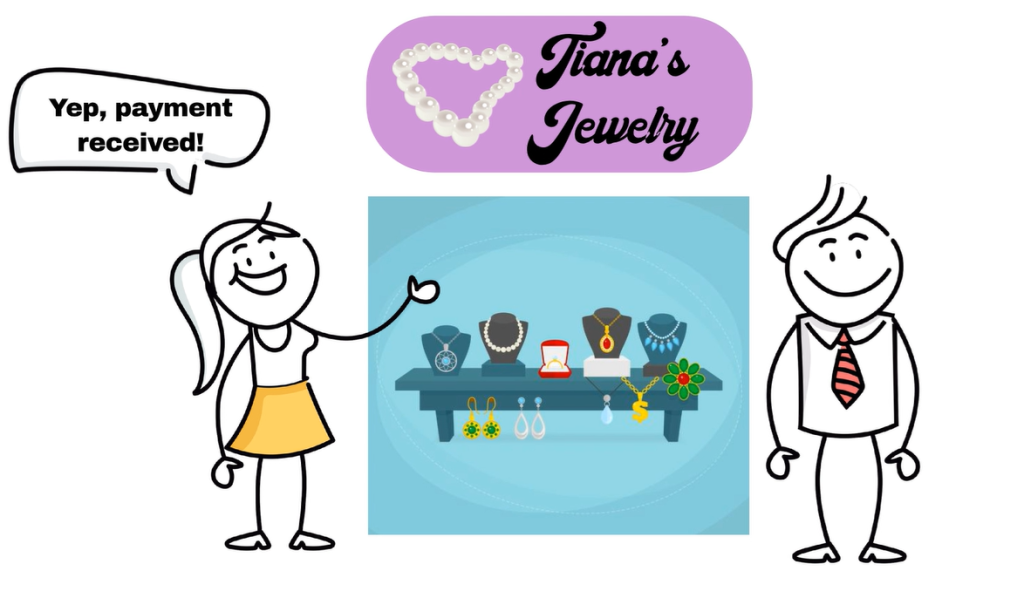
This Tool combines your individual BuyNow products or services into an online catalog and works just like an online shop, with shopping cart checkout and all. The seller can share the link to their Catalog Page with prospective customers (via social media, email, etc.) who can then select items for purchase and make payment in a few clicks.
Catalog Page Example 1 – Sina makes jewelry and she would like to broaden her customer base to overseas clients. She’s not able to set up a shop on the larger ecommerce sites because she cannot set up an overseas bank account which these platforms require. She set up a catalog page on SP where she can showcase all of her jewelry. She mainly promotes her jewelry on social media and she always includes a link to her catalog where customers can click and buy online. When a sale is made she gets a notification via email and on the Samoa Payments app so she can action the order immediately.
School Fee Page
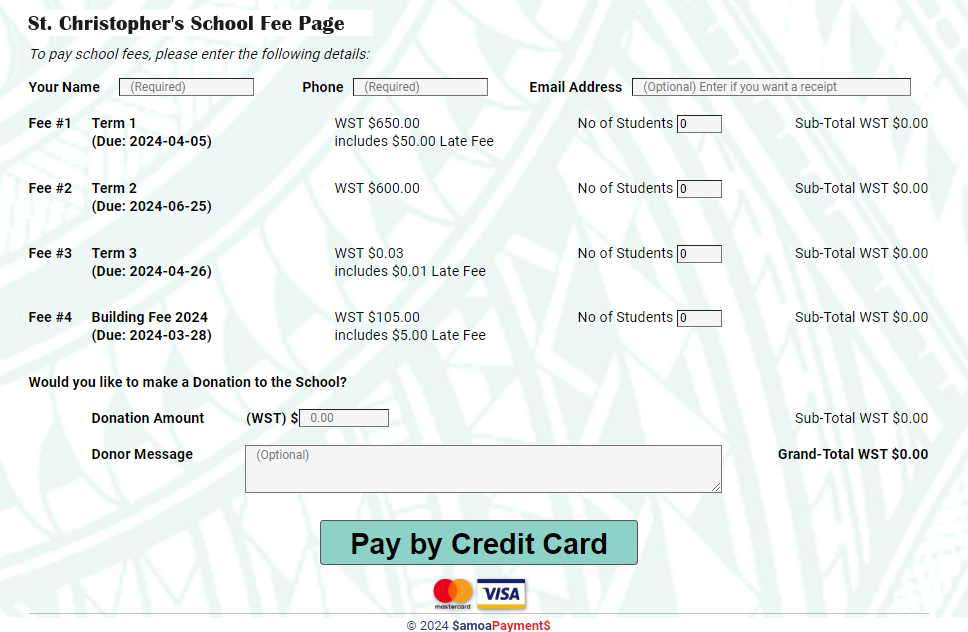
With this Tool, any private school in the country can accept online school fee payments. Simply go to the School Fee Tab in the Client Portal and fill in the relevant information. This will create a webpage that the public can access and pay school fees with a credit card. The school can share the link to their page over social media and email. Parents can also share the link with family overseas to help pay school fees. This page is also able to accept donations for the school.
School Fee Page Example – St. Christopher’s School collects school fees every term. Currently parents can bring in a check or pay cash. This is fine, but also presents risk due to cash and check handling by staff, and this is an inconvenience for some parents. St. Christopher’s wants to be able to accept credit card payments as this may be preferable to some parents. This also makes it easier for hardship families to have relatives overseas cover school fee costs. The principal registers a Samoa Payments account and creates a catalog page. The page is simple, offering parents the option to click “pay school fees term 1 – $_____” and to click the number of students they are paying for and a text box to enter the students’ names. This generates a total bill and the parent clicks “make payment” and checks out.

Website Shopping Cart Integration
Sellers with existing websites can follow our simple instructions to integrate a full shopping cart function onto their website where shoppers will be able to select items and quantities and make payment with credit card. Please contact Samoa Payments to help set this up for your business.
